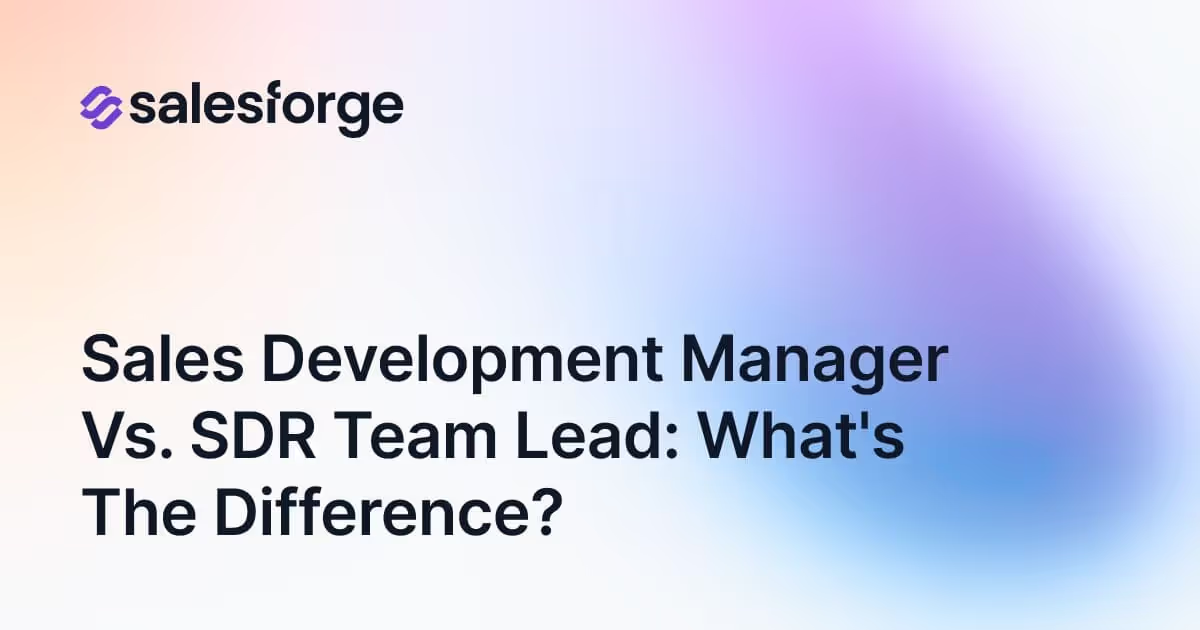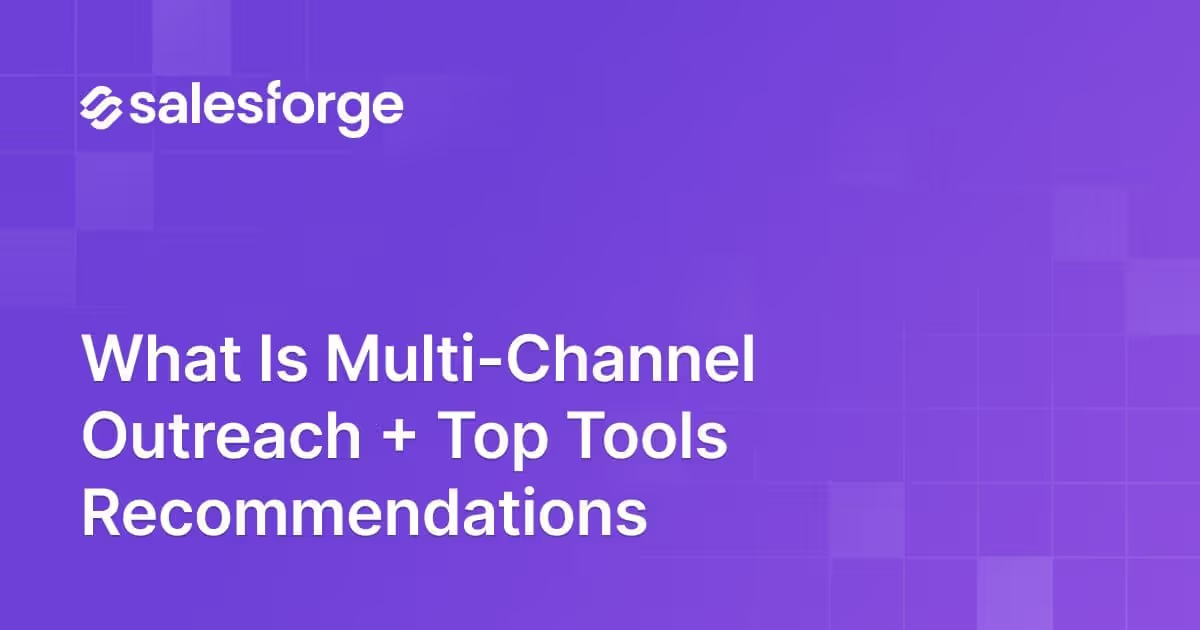How to Address Multiple People in an Email? [Ultimate Guide 2025]
This blog is for you if you’ve ever struggled with figuring out how to address multiple people in an email without making it awkward or unprofessional.
Or
if you’re worried about maintaining a professional tone while keeping things clear.
Or
maybe you’ve hit roadblocks when trying to personalize group emails without sounding too robotic.
Every business that wants to scale faces the challenge of managing email communication effectively.
You, me, and everyone know how important it is to get emails right.
But there's a massive challenge not everyone talks about—email etiquette when addressing multiple recipients.
Yes, I know you already send group emails, but so does every business out there.
So how do you make sure your emails stand out, feel personal, and still get delivered without any issues?
In this blog, I’ll show you:
- 🌟 The right way to greet multiple recipients, based on the size of your audience.
- 🌟 How to properly address two bosses or a small group while maintaining respect and clarity.
- 🌟 Best practices for emailing larger groups, like departments.
- 🌟 Tips for using BCC to protect privacy and much more.
Don’t miss out on these essential tips for scaling your email outreach and improving your communication.
Let’s dive in!
How to Address Multiple People in an Email?
When emailing multiple people, your approach needs to be thoughtful to ensure everyone feels included and the email is professional.
Whether it’s formal or informal, getting the structure and tone right can make all the difference.
Let’s explore how you can address multiple recipients effectively.
How to Greet Multiple Recipients in an Email?
Your greeting is the first impression your email makes. For smaller groups of two or three people, it’s always best to greet them by name. This keeps the tone personal, even if you’re addressing multiple recipients:
For Small Groups
- Informal: "Hi, Frank, Sanchez, and Sarah."
- Formal: "Dear Mr. Sondors, Ms. Johansson, and Mr. Lee."
For Large Groups
For larger groups, where naming each person individually isn’t practical, a general greeting works just fine:
- Informal: "Hi, team" or "Hello, everyone."
- Formal: "Dear team" or "Dear all."
Important Tip: When addressing groups, match the greeting to the context and ensure it’s respectful and clear.
Now that you’ve handled the greeting, the next step is figuring out how to address specific groups, like supervisors or small teams, while maintaining professionalism.
How to Address an Email to Two Bosses or Three Recipients?
When emailing two supervisors or a small group of important people, it’s important to balance respect and clarity.
Make sure you address each person by name, and keep the order neutral, like alphabetically or based on titles.
1. Formal Settings
When addressing supervisors or senior colleagues, use formal titles and list names neutrally
For Example: "Dear Mr. Frank and Ms. Lara."
2. Informal Settings
For casual settings, first names are acceptable:
For Example: "Hi Rita, Tom, and Alisha."
The goal is to make sure everyone feels equally acknowledged. For follow-up emails, a simple "Hi all" can work to keep the conversation going smoothly without repeating names each time.
By addressing each person properly, you set the right tone from the start. But what happens when you’re emailing larger groups, like an entire department? Let’s move on to that.
Related Read 👉: How to Send an Email to Multiple Recipients Individually? [3 Proven Methods You Need To Know]
How to Address a Department or Group in an Email?
When addressing a larger department or group, listing individual names isn’t practical. In these cases, use a group label like "Dear marketing team" or "Hello customer service department" to make sure everyone feels included.
Here are some best practices to keep in mind when addressing a department or group:
Best Practices for Larger Groups
- Use a clear subject line: Make it easy to understand the purpose of your email. For example, "Project Deadline Extension – Action Required" clearly communicates the purpose.
- Be clear about action items: State clearly who needs to take action. For example, "Please review the attached report and provide feedback by Friday" helps avoid confusion.
- Be respectful and professional: Even if the email is going to a large group, your tone should still be polite. For instance, "I appreciate your prompt attention to this matter" shows professionalism even when addressing many people.

How to Address an Unknown Person in an Email?
When you're emailing someone whose name you don’t know, using a neutral greeting is your safest option. Here are some common approaches:
- Standard greeting: "To Whom It May Concern."
- If you know the role: "Dear Hiring Manager" or "Dear Customer Service Team."
Whenever possible, try to find out a bit more about the person to make the email more personalized.
For instance, if you know their job title but not their name, you can say, "Dear Customer Support Manager."
And when you’re unsure of someone’s title or gender, stick with a neutral approach, like using their full name: "Dear Alex Johnson." This avoids any awkwardness.
How to Address Multiple People When CC-ing Others?
Sometimes, when you're sending an email to a group, you’ll need to include people in the CC or BCC fields.
These are important tools for email communication, especially when you want to keep certain people informed without directly addressing them.
Let’s break down what CC, is and how you can use them effectively.
What is CC (Carbon Copy)?
When you add someone to the CC field, it means you are sending them a carbon copy of the email.

The recipients in the CC field are not the main people you're addressing, but they’re being looped in for visibility or informational purposes. Here’s what you need to know about CC:
- Visibility: Everyone included in the CC field can see the other email addresses in both the "To" and "CC" fields.
- Usage: Use CC when you want someone to be aware of the conversation but they don’t need to take direct action.
- Example: If you’re emailing your project manager about a task, you might CC their assistant just to keep them in the loop.
When you CC someone in an email, it’s important to understand that the people in the "CC" field are usually there for visibility, not direct involvement. Therefore:
- Focus your greeting on the main recipients: Address the primary contacts in your email. For example, "Hi team" or "Hello John and Priya" if they're the ones expected to act.
- Keep the body clear about roles: Those in CC don’t need to be addressed directly in the email body.
Important Tip:
When you’re using CC, you don’t need to mention the CC’d people in the body of the email. Focus on the main recipients in the "To" field and address them directly. For example:

Notice how Amanda, who is CC’d, isn’t addressed directly in the body. She’s just being kept informed.
How to Address Multiple People Using BCC
When privacy is a concern, such as when sending a company-wide email or newsletter, using BCC (Blind Carbon Copy) is essential to protect recipients’ information.
What is BCC (Blind Carbon Copy)?

The BCC field stands for Blind Carbon Copy. This works a bit differently from CC. When you add people to the BCC field, they can’t see who else has been BCC’d, nor can the main recipients see that anyone else is on the email. Here’s how it works:
- Privacy: BCC hides the email addresses of everyone in this field from all other recipients.
- Usage: Use BCC when you want to protect the privacy of recipients or when you're sending a large email to multiple people and don’t want them to see each other’s contact details.
- Example: If you’re sending a company-wide update to several departments, you can BCC them to avoid clutter and protect their email addresses.
Important Tip:
BCC is often used when you want to send emails to a large group of people without exposing everyone's email addresses. It’s useful for newsletters, announcements, or any mass communication where privacy is a concern.

In this case, no one will know who else received the email, which keeps all email addresses private.
When to Use CC vs. BCC?
- CC: Use it when you want someone to be aware of the email thread but they’re not the main recipient.
- BCC: Use it when you want to hide the recipient list or protect privacy, especially in large group emails.
By understanding the difference between CC and BCC, you can ensure your emails are clear, professional, and respectful of privacy.
How to Send Multiple Emails at Once Efficiently
Scaling email outreach to hundreds or even thousands of recipients comes with its own set of challenges. One of the biggest problems businesses face is personalizing emails at scale without losing the human touch.
Salesforge helps to automate the process of scaling emails while maintaining a high level of personalization.

Salesforge makes email campaigns easy by offering key features that solve these common problems:
- Personalization at Scale: Salesforge uses advanced AI to add personalized details, like company data or LinkedIn URLs, to every email you send.

- Deliverability: Another common issue when scaling email outreach is ensuring your emails don’t end up in spam folders. Salesforge not only helps you track deliverability but also optimizes it, so you know exactly how many of your emails are reaching their target.
Must read 👉: 45+ Cold Email Deliverability Checklist Based On Google Latest Guidelines [2024]
Here’s what Ryan has to say in his review:

By following these strategies and leveraging Salesforge, you'll be able to address multiple people in emails with ease.
When you're sending a group email, it’s important to follow some basic rules to make sure your message is clear and professional. You and I both know that group emails can get messy if not done right.
So, let’s go through a few do’s and don’ts to help you avoid any common mistakes.
Formal Email Etiquette When Addressing Multiple Recipients
Professionalism is key when sending emails to multiple recipients. Here are some best practices to follow to ensure your emails remain clear and respectful.
Here’s a table summarising formal email etiquette:
let's dive deeper into each point.
Do: Use Clear and Direct Language
When you’re emailing a group, you need to be as clear as possible. Make sure your message is easy to understand, especially if different people in the group have different responsibilities.
You don’t want someone to miss something important just because the message was too vague.
For example, instead of saying, “Can someone look into this?”

you could say, “Frank, can you please review the report and share your feedback by Friday?”

By addressing people directly, it becomes clear who needs to take action.
Don’t: Use “Reply All” Unnecessarily
We’ve all been there—you’re in a group email thread and someone hits “Reply All” when they only needed to reply to one person.
It clogs everyone’s inbox and can be frustrating. So, unless it’s necessary for everyone to see your response, always reply to the sender directly.
Think of it like this: If what you’re saying doesn’t benefit everyone, it’s better to keep the conversation one-on-one.
For example:
Don’t Unnecessary Reply All
Instead reply only to the relevant person:
Note: In this version, you’ve only replied to John, who needs the response, avoiding cluttering everyone else’s inbox
Don’t: Write Lengthy Emails
When sending group emails, you should keep your message brief and to the point. Long emails can overwhelm people and may lead to important details being overlooked. Try to break your information into short, clear sections.
Let’s say you’re sending an update to a project team. Don’t write like this:
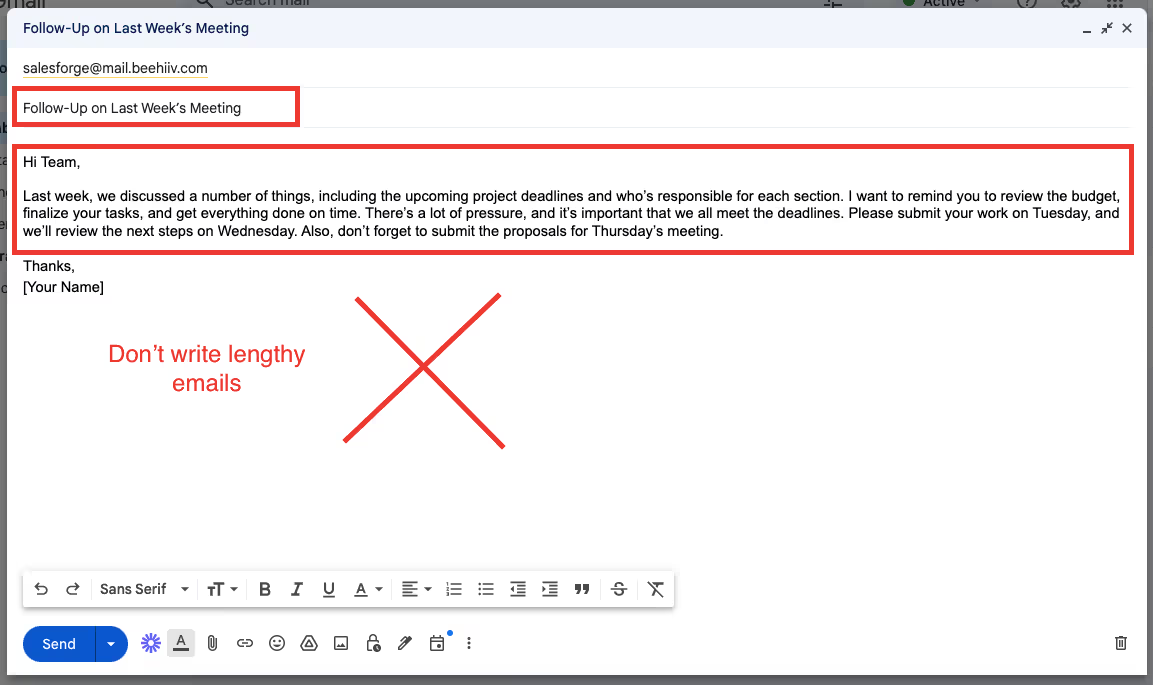
Instead, make it short, clear, and organized. You could structure your email like this:
- Project Update
- Next Steps
- Deadlines
For example:

By using clear sections, you help the group easily find the information they need.
Do: Use a Clear Subject Line
The subject line is the first thing people see, so make sure it reflects the content of your email. A clear, direct subject line helps recipients quickly understand the purpose of your message.
For example, instead of using a vague subject like “Important,”

use something more specific like “Project Update: Deadline Extended to Friday.”

This gives the reader a quick understanding of what the email is about, even before opening it.
Don’t: Assume Everyone Knows the Context
When you’re emailing a group, don’t assume that everyone knows the background of the topic you’re discussing. Provide enough context so that everyone is on the same page. A simple sentence or two explaining the situation can make a big difference.
For instance, if you’re asking for feedback on a report, Don’t say like this “feedback on the report”

you could say,

“As discussed in last week’s meeting, we’re reviewing the Q3 sales report. Please share your thoughts by Thursday.”
This ensures that no one feels lost or confused about what you’re referring to.
By following these do’s and don’ts, you’ll make sure your group emails are clear, respectful, and effective.
Group emails don’t have to be complicated—you just need to keep your message direct, avoid clutter, and make sure everyone knows their role.
7 Major Challenges With Emails no Ones Talks About
When we think of email challenges, we often focus on things like spam or inbox clutter. But there are several deeper, more subtle challenges with emails that people rarely discuss. T
Let’s dive into some of these often-overlooked challenges and how you can work better with the right tools.
1. Tone Misinterpretation
You and I both know that emails lack tone. No matter how carefully you craft your message, the recipient might interpret it differently.
A friendly message might come across as too casual, while a professional email could seem cold or distant.
This can create misunderstandings and even tension between you and the recipient.
Salesforge helps address this with its advanced AI-powered personalization. You can ensure that each email feels naturally personalized, reflecting the recipient’s profile or context, which reduces the risk of tone misinterpretation.
2. Overwhelming Threads and Reply Chains
Have you ever been stuck in a never-ending email chain where the conversation gets confusing?
Long email threads can easily become overwhelming, with multiple people responding at different times and addressing different parts of the conversation. Important points get buried, and it’s difficult to track actions.
With Mailforge, you can streamline long email threads by using its bulk email management and automated sequencing features.

These allow you to send follow-ups based on previous actions or responses, keeping your communication structured without overwhelming the recipients.
Plus, Mailforge's email tracking gives you insights into who’s actually engaging with your emails, so you know where the thread needs follow-up.
3. Email Fatigue
We’ve all experienced inbox overload—too many emails, too little time.
But email fatigue is more than just a full inbox. It happens when people start to mentally tune out emails because they receive so many.
Important messages can easily get lost or ignored because recipients are simply too tired to read them all.
4. Delayed Responses
It’s frustrating when you send an important email and don’t get a response right away.
What’s worse is not knowing why—did the recipient miss your email, are they too busy, or are they simply ignoring it? This leads to uncertainty and delays in getting things done.
Mailforge’s tracking features allow you to monitor when an email is opened, and whether links or attachments are clicked. This gives you real-time insights into how your emails are being received and whether it’s time to send a follow-up.
5. Privacy and Security Concerns
We often send sensitive information through email without thinking twice, but emails aren’t as secure as we might assume.
Hackers can intercept emails, and data breaches happen all too often. Sending confidential information like passwords, financial data, or personal details via email is risky.
Salesforge offers automated SPF, DKIM, and DNS setup, which help ensure that your emails are authenticated and seen as legitimate.

This reduces the risk of your emails being intercepted or flagged as suspicious, so you can feel confident sending even sensitive information.
6. Too Many CCs
Including too many people in the CC field is a common mistake that can cause confusion and overwhelm. When you CC everyone on an email, the message loses focus, and people may assume someone else will take care of it.
Plus, it can lead to inbox clutter for people who don’t really need to be involved.
Instead of mass CC-ing everyone, Salesforge allows you to target your emails effectively with bulk campaigns that are still personalized.
You can segment recipients based on their role or involvement, ensuring that each person gets the right message without flooding inboxes with irrelevant emails.
7. Mobile Email Formatting Issues
Most of us check emails on our phones, but not every email is designed with mobile users in mind. If an email isn’t formatted properly for mobile devices, it can be hard to read, leading to missed information or a poor impression of professionalism.
These tools make the process smoother, allowing you to focus on what really matters: building meaningful connections and driving results.
Conclusion
So, there you have it: you’ve learned how to address multiple people in an email.
Not only that, you now know the tricks for greeting groups, avoiding those dreaded "Reply All" situations, and keeping your messages clear without overwhelming anyone.
But let’s be real—manually personalizing each email, managing large groups, and ensuring everything stays professional is a headache.
You’d be better off with the alternative approach Salesforge offers through advanced AI-powered personalization and CRM integrations.
With Salesforge, your emails are automatically tailored to each recipient, and everything syncs seamlessly with your CRM.
No more juggling spreadsheets or copying and pasting—Salesforge makes sure your contacts stay updated and your outreach runs smoothly.
Still unsure?
No worries—you can try Salesforge risk-free with our 7-day free trial. No credit card is needed, just your email, and you’re all set!